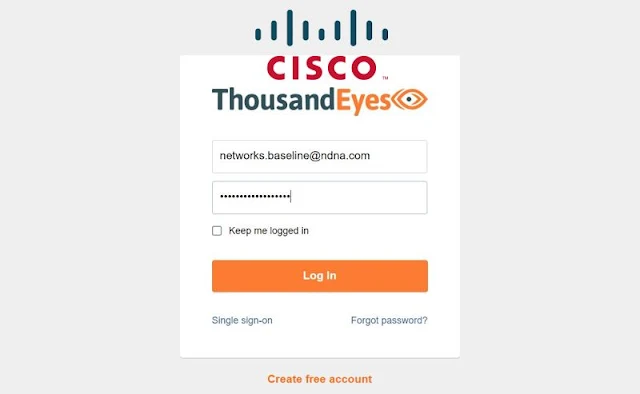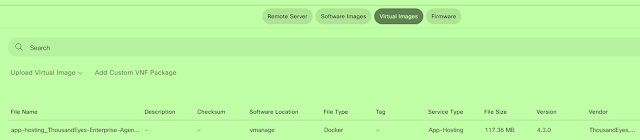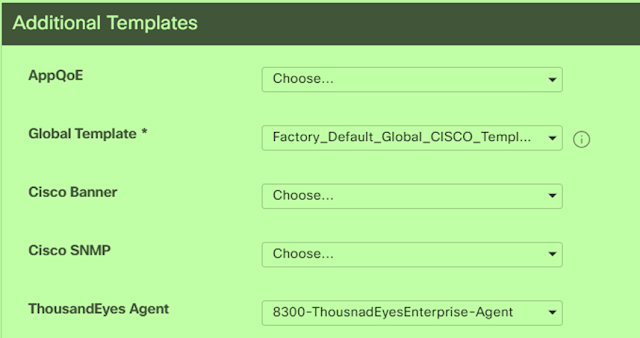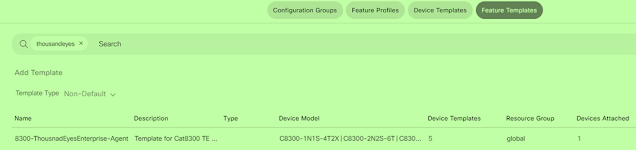A Step-by-Step Guide to Configuring Thousand Eyes on SD-WAN Devices
A Step-by-Step Guide to Configuring Thousand Eyes on SD-WAN Devices
ThousandEyes is a network intelligence and monitoring platform that gives comprehensive insight into the performance and behaviour of networks, apps, and services over the internet and within an organization's network architecture.It provides a full package of monitoring and troubleshooting tools to assist organizations and IT professionals in gaining insights into network performance, detecting faults, and optimizing the delivery of digital services.
Related : Latest and the Greatest in Cisco – An Introduction to ThousandEyes!
Step 1: Login to your TE account via the Cisco ThousandEyes Agent website.
Log In - ThousandEyes
Step 2: Navigate to Cloud & Enterprise Agents > Agent Settings.
Step 3: Click Add New Enterprise Agent.
Step 4: Navigate to Cisco Application Hosting.
Step 5: Copy and save your Account Group Token.
Step 6: Choose the type of Device, in SD-WAN case. Click Routers.
Step 7: Click Download-TAR to download the agent.
Cisco vManage
Step 1: You need to upload the software of TE on vManage
Step 2: From Cisco vManage, choose Maintenance > Software Repository and Click Virtual Images. Click Upload Virtual Image and click vManage.
Step 3: Navigate to Configuration > Templates and From Device Template, choose the template you want to integrate with TE.
Step 4: Navigate to Additional Templates, Choose ThousandEyes Agent drop down menu and click Create Template
Step 5: Now you need to attach this template in the device template. Choose ThousandEyes Agent drop down menu and click Create Template.
Related : ThousandEyes Enterprise Agents on Cisco Viptela vManage - The Network DNA
Check the status from the router itself
NDNA_R1#show app-hosting list
App id State
---------------------------------------------------------
te RUNNING
NDNA_R1#app-hosting connect appid te session
# cat var/log/agent/te-agent.log
Continue Reading...
- Cisco Catalyst 9000 switches integrated with ThousandEyes for network visibility
- Cisco ThousandEyes: Technical Part 1
- Cisco ThousandEyes Technical Part 2 : Tests
- Cisco ThousandEyes Technical Part 3: Cisco SD-WAN Monitoring
- ThousandEyes Enterprise Agents on Cisco Switches with Docker
- ThousandEyes Enterprise Agents on Cisco Viptela vManage
- ThousandEyes integrations with Cisco SD-WAN
- Latest and the Greatest in Cisco – An Introduction to ThousandEyes!
- Cisco ThousandEyes: Modern Network & their Challenges
- ThousandEyes Enterprise Agent on DNA Center