How to load PP NBAR2 to Router Flash via Windows PowerShell
How to load PP NBAR2 to Router Flash via Windows PowerShell
As earlier we talked about the procedure upgrading of the NBAR2 Protocol Pack (PP) to the ASR router. Somebody asked how to put the Protocol Pack in the flash as a first place.
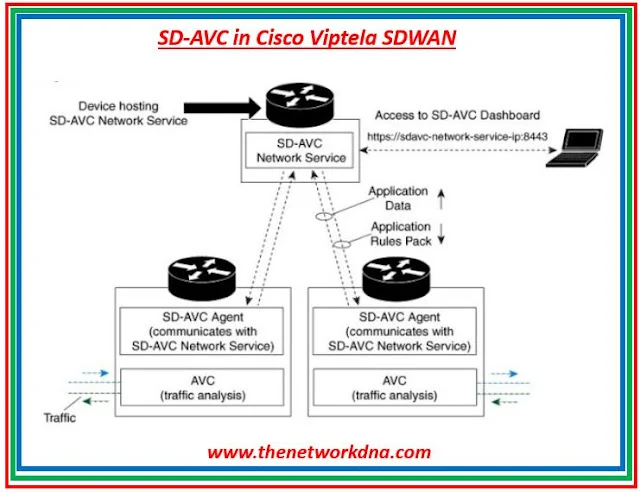 |
| Fig 1.1- Cisco SDWAN NBAR PP |
So here is what we are going to discuss now. We are going to use the windows tool named as "Windows PowerShell" to upload an NBAR2 Protocol Pack to the flash of the ASR router
Step 1: Open Windows PowerShell an app in your windows laptop
Step 2: As you downloaded the PP ( Protocol Pack ) in your system ( C drive under the user thenetworkdna). You need to run the below command as it is using "scp" protocol. Make sure scp is enable in the ASR router to have this imported in the flash of the ASR router as below
Here our router name is NDNA_ASR01, now it will ask for the " Are you sure you want to continue connecting (yes/no/fingerprint)
Step 3: Here you need to put "Yes" in front and enter, then it will ask for the password of the router (which generally used to login to the router) and enter
Step 4: It will start uploading the Protocol pack to the flash of the router.
Continue Reading...
- How to enable NBAR Protocol Pack on Cisco SDWAN router
- Cisco SDWAN : Enable onRamp on vManage - The Network DNA
- Cisco Viptela SD-WAN and AWS Transit Gateway: Cloud onRamp
- VMware NSX SD-WAN Onramp: The Best Way to Connect Cloud
- Megaport Virtual Edge & Cisco Viptela SD-WAN
- Cisco SD-WAN: Introduction to The Service Level Agreement (SLA)








