Upgrading Cisco 9300 Switch using TFTP server
Upgrading Cisco 9300 Switching using TFTP server
To upgrade a Cisco Catalyst 9300 Series switch, transfer the new software image to the switch and then set it as the active boot image. The procedure is simple and may be completed using the switch's command-line interface (CLI).
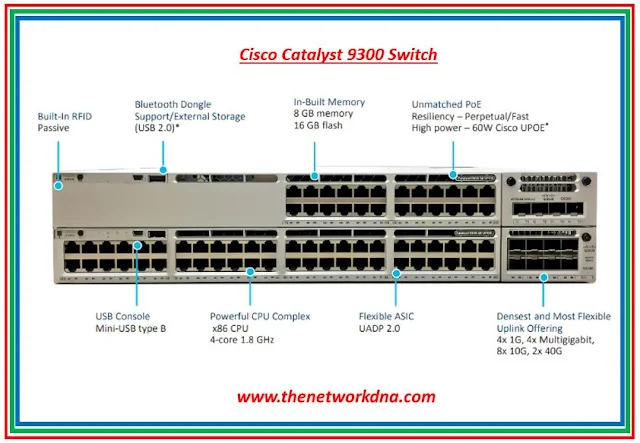 |
| Fig 1.1- Cisco Catalyst 9300 |
Step 1: Need to clean old installation files in case of insufficient space and to ensure that you have at least 1GB of space in flash, to expand a new image
NDNA_Switch# install remove inactive
Step 2: Copy the new IOS file to each switch flash through TFTP.
NDNA_Switch# copy tftp://10.10.10.1/cat9k_iosxe.17.09.03.SPA.bin flash:
Where 10.10.10.1 is a TFTP server
Check the flash now
NDNA_Switch# show Flash:
Step 3: Verify md5 hash file for new IOS file.
NDNA_Switch# verify /md5 flash:cat9k_iosxe.17.09.03.SPA.bin
Step 4: Configure the boot variable as below.
NDNA_Switch(config)# no boot system
NDNA_Switch(config)# boot system switch all flash:cat9k_iosxe.17.09.03.SPA.bin
NDNA_Switch# end
NDNA_Switch# wr
Step 5: Verify the boot variable is configured correctly.
NDNA_Switch# show boot system
Step 6: Need to create packages and install the new IOS.
NDNA_Switch# install add file flash:cat9k_iosxe.17.09.03.SPA.bin activate commit
Note: It will prompt for (Y/N) we need to press Y. Switch will automatically reload once execution of above command completed. This command will also copy new IOS file in standby switches.
Step 7: verify now after reboot
NDNA_Switch# show version | include System image file
Continue Reading...
- Introduction to 1:1 redundancy in Cisco Catalyst 9300 Switches
- Comparison : Cisco 2960-X Vs Cisco 9300 Catalyst Switches
- Cisco Stacking : All about FlexStack-Plus, FlexStack-Extended ( Fiber and Hybrid)
- Cisco Catalyst 9000 switches integrated with ThousandEyes for network visibility
- Cisco Catalyst 9k on Meraki Dashboard
- Cisco Catalyst 9300 Vs 9400 Vs 9500 Switches
- Cisco Catalyst 9300 Vs Cisco 3850 Switches
- Cisco Catalyst 9300 Vs Aruba 3810 Access Switches







