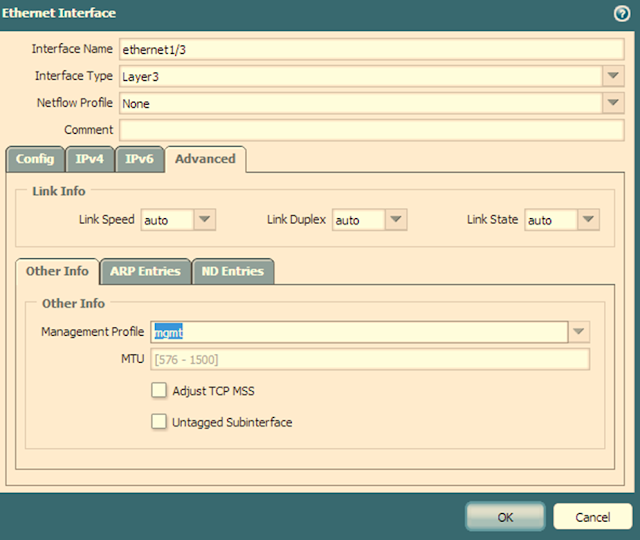PaloAlto Networks: Create MGMT Profile to allow Ping on Interface
PaloAlto Networks: Create MGMT Profile to allow Ping on Interface
Session no 1: Starting from the scratch, the first thing we are going with configuring the MGMT ( management profile) to allow the ping on the interface. The procedure is simple, create a MGMT profile and attach it to the interface. Lets see how to do that
Step 1: Network >> Interface Mgmt>> click Add>> Name Ping >> check on Ping >>click OK
Step 2: Go to Network > Interfaces and assign the profile, created above, to the interface under the Advanced tab. You can choose any interface that you want to enable ping on.
Step 3: Commit the changes.
From CLI:
> configure
# set network profiles interface-management-profile mgmt ping yes
# set network interface ethernet ethernet1/3 layer3 interface-management-profile mgmt
As you see once login PaloAlto PA, under the network, you are creating the interface management profile and add the permitted IPs in the add button on the right below section of the screen shot.
You may enable different other profiles as like HTTP, SNMP and other you see in the screen shot. Hope it will ease for the beginners who are starting studying the PaloAlto PA devices and the configuration