Cisco Viptela SDWAN: Remove a vEdge Serial Number from the vManage
Today we are going to discuss about the removal of the serial number of the vEdge Router's from the vManage. It is required in some cases where we are returning back the specific vEdge to Cisco as a process of RMA or we are going to replace it with another model may be the bigger one as the requirement changes on site.
It is important point to remember always that When you are going to delete a router serial number then all information about that router, including its configuration will be removed from the vManage NMS.
So if you are deleting the serial number of the vEdge make sure you should first copy the configuration from the old router to the new router and install the new router, before you remove the old router's serial number from the vManage NMS.
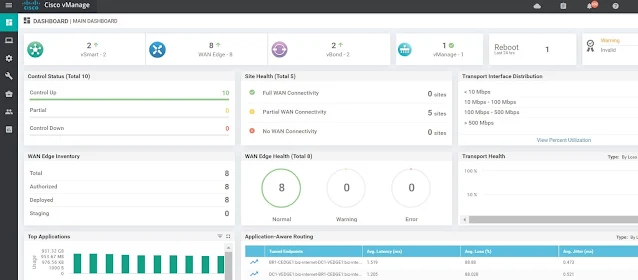 |
| Fig 1.1- vManage Login |
Procedure to remove a Router's Serial Number from the vManage NMS
Step 1: Login to the vManage NMS and redirected to the Configuration --> Certificates screen.
 |
| Fig 1.2- Certificate Screen on vManage |
Step 2: From the list of vEdge routers, locate the desired router.
Step 3: In the Validate column, click Invalid and Click OK to confirm the move to the invalid state.
 |
| Fig 1.3- Click on staging or invalid |
Step 4: Select the Configuration --> Devices screen. From the list of vEdge routers, locate the desired router
Step 5: Click the More Actions icon to the right of the row, and select Delete vEdge. Click OK to confirm deletion of the device from the network.
 |
| Fig 1.4- Certificate invalid to delete device |
Step 6: Select the Configuration --> Certificates screen and Click Send to Controllers to send the updated vEdge router chassis and serial numbers to the vBond orchestrators and vSmart controllers in the network as shown above in Fig 1.4 in the step 2







